Local access (USB cable)
Please note that the gateway cannot be powered through the USB port and needs to be powered with the passive PoE through the Ethernet connector.
You must use a USB A to USB mini-B cable to connect the gateways.
The USB connection should exclusively be used for administration/configuration and should not be left connected during normal operation of the gateway. The IP protection level is also not guaranteed during USB service connector use.
Network access through USB
Network access through USB (Ethernet over USB) is only available since LORIX OS 1.6. If you need local access with an earlier version of LORIX OS, please check CLI access through virtual COM port below
To access the gateway through USB:
- Connect the gateway to the PC with the USB cable
- Open you web browser and access http://172.20.20.1
- Login with the default credentials
Congratulations ! You are now ready to configure the gateway. Before that, we want to give you a quick System overview of the system.
CLI access through virtual COM port
To access the gateway through USB:
- Connect the gateway to the PC with the USB cable
- The virtual COM port is automatically detected by the PC
- On Windows a new virtual COM port will appear in the device manager under the name
ELMO GMAS (COMxx) - On Linux a new virtual COM port will appear in the folder
/dev/ttyACMxx
- On Windows a new virtual COM port will appear in the device manager under the name
- A terminal program like PuTTY or minicom can be used with the following parameters:
| Parameter | Value |
|---|---|
| Baudrate | 115200 |
| Data bits | 8 |
| Stop bits | 1 |
| Parity | none |
| Flow control | none |
Log in with the above default credentials. You should see the following: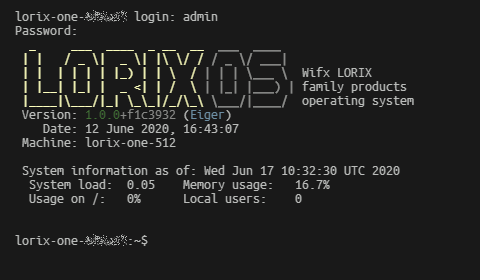
Congratulations ! You are now ready to configure the gateway. Before that, we want to give you a quick System overview of the system.
Configure static addressing
If you used USB access just to set a static IP, you can now run:
Enable service connection
sudo nmcli connection up serviceYour gateway will then be accessible at the address 192.168.8.8 (until next reboot). This will allow you to access the GUI to reconfigure networking as needed.
If the welcome message does not show "LORIX OS" but "LORIX One" instead, you have the legacy firmware installed. If so, please read carefully the Firmware versions page.