UDP Packet Forwarder (ChirpStack)
The UDP Packet Forwader (ChirpStack) configuration is used as a replacement of the Semtech UDP Packet Forwader. It is a combination of two softwares: the ChirpStack Concentratord and the ChirpStack UDP Bridge.
The UDP Bridge setup provides reliable connectivity to the server and can handle multiple Network Servers.
The UDP Packet Forwarder (ChirpStack) is installed by default on all gateways with LORIX OS.
While these softwares are made by ChirpStack, you can use them to connect to any server supporting the Semtech UDP protocol.
Configuration
The configuration is split in two parts:
- LoRa concentrator daemon configuration: hardware related settings
- Bridge configuration: server related settings
LoRa concentrator daemon configuration
The concentrator daemon configuration is done in a single configuration file. You can edit the file either with the GUI or by CLI:
To update the configuration, click on the "Edit" button of the "LoRa concentrator daemon configuration" panel:
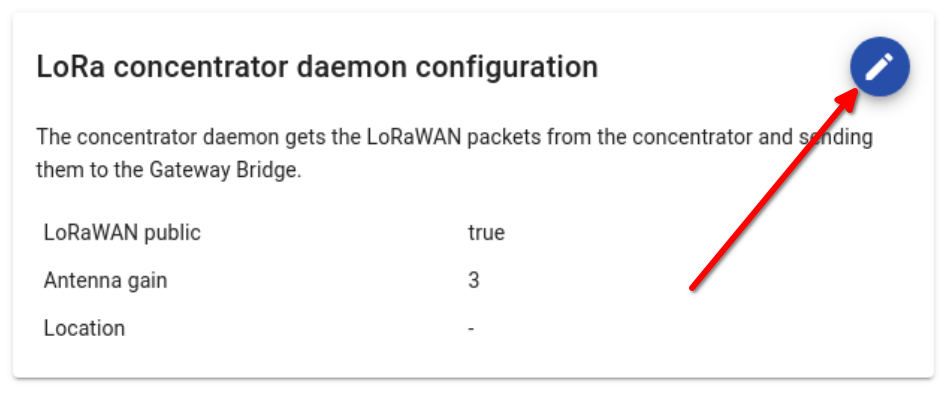
This will open a popup to edit the file. When done, click the "Save" button.
The file is located at /etc/opt/chirpstack-concentratord/10-gateway.toml.
You can edit the file with Nano by running:
nano /etc/opt/chirpstack-concentratord/10-gateway.tomlConfiguration specification
You can only update the [gateway] section of the configuration. If you add a [concentratord] section, the forwarder will fail.
The antenna gain is updated by the Manager as you set the antenna gain with it.
On the WIfx L1, the gateway ID is read directely from the LoRa concentrator chip. We do not recommend to override it.
Once the file changed, restart the forwarder.
Bridge configuration
To update the configuration, click on the "Edit" button of the "Bridge configuration" panel:
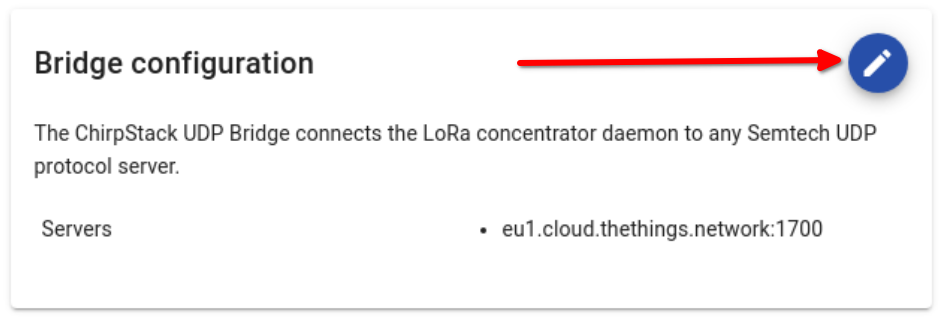
This will open a popup to edit the file. When done, click the "Save" button.
The file is located at /etc/opt/chirpstack-udp-bridge/20-servers.toml.
You can edit the file with Nano by running:
nano /etc/opt/chirpstack-udp-bridge/20-servers.tomlConfiguration specification
You can only update the [[udp_bridge.servers]] section of the configuration. If you add a [concentratord] or [udp_bridge] section, the forwarder will fail.
You can edit the default server or add new server by specifying a [[udp_bridge.servers]] bloc for each server.
You can file the full description of the UDP Bridge configuration at https://github.com/brocaar/chirpstack-udp-bridge#configuration.
Once the file changed, restart the forwarder.
Connect to multiple servers
You can connect the UDP bridge to multiple servers. All servers must be compatible with the Semtech UDP protocol.
To do so, repeat the servers section in the configuration:
[[udp_bridge.servers]]
server="eu1.cloud.thethings.network:1700"
keepalive_interval_secs=30
keepalive_max_failures=10
[[udp_bridge.servers]]
server="udp.lns.company.org:1710"
keepalive_interval_secs=10
keepalive_max_failures=2LoRaWAN is not designed to support multiple servers. Therefore, you must take extra care of your configuration:
- Do not register the same device on both network. It will connect randomly to one or other.
- Transmission time duty cycle of the gateway is generally enforced by the server. You must configure the servers so that they share the duty cycle if your devices need downlinks.