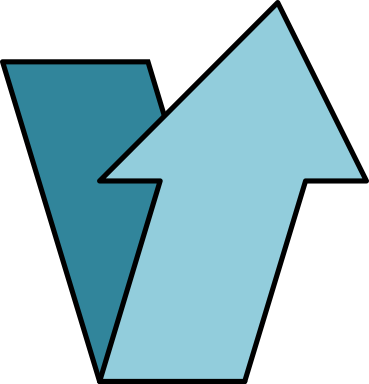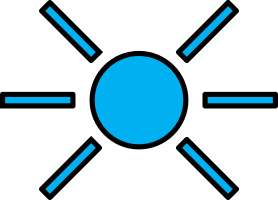Operating modes and reset
Gateway start and reset
The gateway automatically boots when connected to a power supply through passive PoE on the Ethernet cable. Immediately after power up, the status LED will blink briefly and turn off. Once LORIX OS starts, the status LED will start blinking in “heartbeat” mode.
The reset button can be used to:
- reset normally the gateway and start in normal operating mode
- restore the gateway close to its original factory settings
- enter in programming mode.
To press the button, use a thin tool such as a paper clip. Upon release, the status LED will briefly flash and then stop to signal the reset action.
Procedures
| Short-press Press briefly, for less than 1 second. The blue LED will briefly blink upon release |
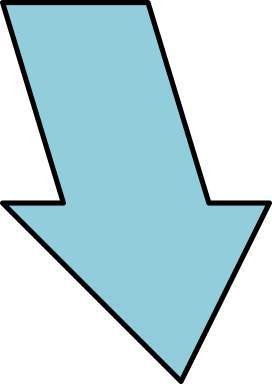 | Long-press Press and hold for several seconds. The blue LED will briefly blink after the delay specified below |
| Status LED A short flash of the blue LED |
Normal mode
- Press shortly on the reset button
- The status LED will flash upon release and the gateway will reboot
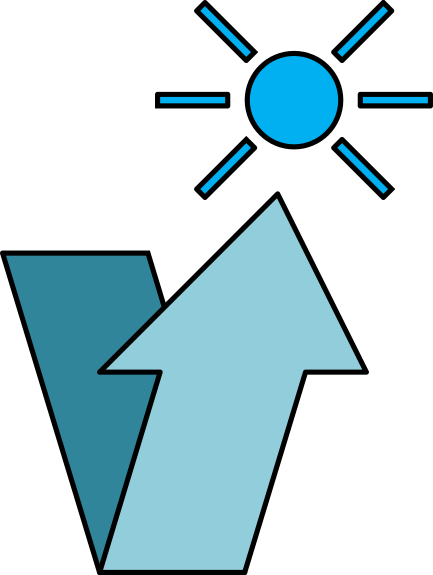
Factory reset
The factory reset procedure can be used to reset the initial default configuration and thus restore the device to its original settings. This procedure is useful to solve a network misconfiguration or to recover a forgotten password.
- Wait at least 1 second after another reset pressure
- Long-press for at least 10 seconds
- After the LED starts blinking, release the reset button
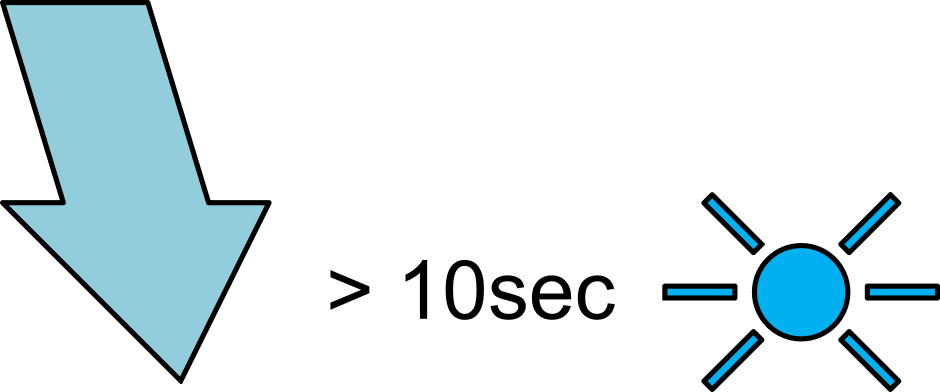
The gateway will restart with the factory settings and perform the initial setup again (fast-blinking led at the first boot).
Entering programming mode
Before trying to get into programming mode, please ensure the following :
- Remove any SD card inserted in the gateway.
- Connect the gateway to a PC using the USB interface.
To enter programming mode, you have to press shortly 2 times on the reset button and then keep pressed a third time for at least 3 seconds (until the status LED flashes again). You may notice that the LED blinks once after each press.
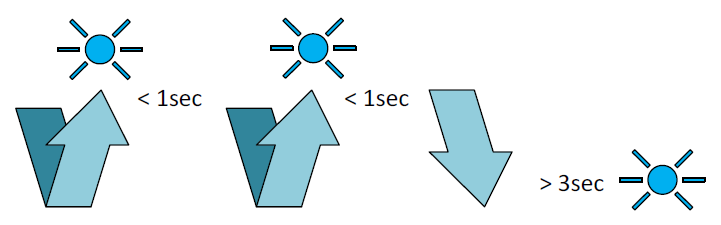
The device will then restart and stay in programming mode until the next power off or reset.
Troubleshooting with your system tools
This section will help you identify in which mode your device is.
Windows
Normal operation mode
When powered, the device will start the operating system. Once started, you will be able to access it through SSH. At this time, the device "Status" LED will be blinking shortly two or three times every 2 seconds. Your device is typically represented in the Windows "Device Manager" under a serial port called "ELMO GMAS" (this name may vary depending the drivers installed on your computer):
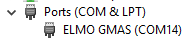
This normal operating mode is not what we want for device programming.
From the properties details tab of the Device Manager, the USB identification parameters are VID_0525 and PID_A4A7.
Programming mode
If you successfully entered programming mode, the "Status" LED will not blink anymore at all. Your device is typically represented in the Windows "Device Manager" under a serial port called "Bossa Program Port" (this name may vary depending the drivers installed on your computer):
![]()
From the properties details tab of the Device Manager, the USB identification parameters are VID_03EB and PID_6124.
Properly install the device (no device listed at all)
If you have non of the two devices above, you need first to check if you have a device that is not properly installed. This may happen with the LORIX One on some Windows 7 installs. First, remove all unnecessary USB devices. Then, open your Device Manager and check for a device called "Unknown device":
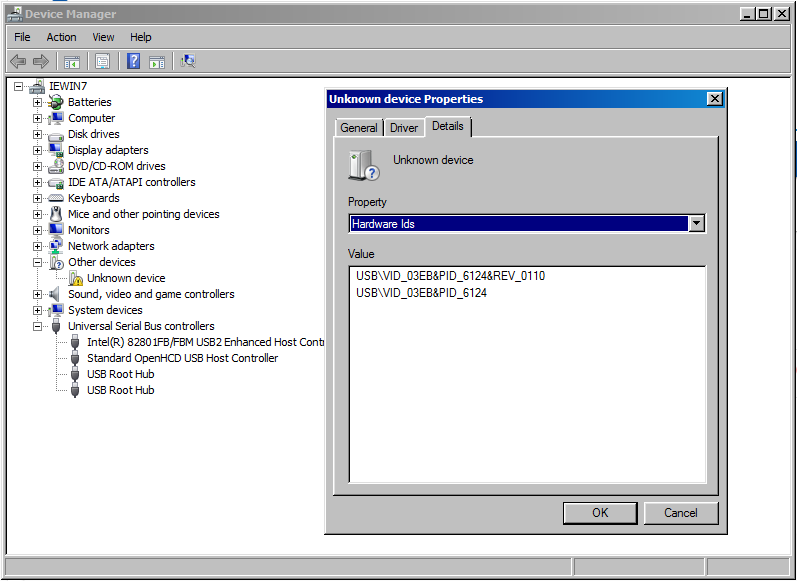
To be sure that it's the LORIX, check the "Details" tab of the "Properties" and check if the PID and VID matches either the normal or the programming mode.
To try to fix the install, try the following :
- Restart the computer
- Disconnect and reconnect the device, enter programming mode
- Use another USB cable
When correctly detected, the device should be shown as:
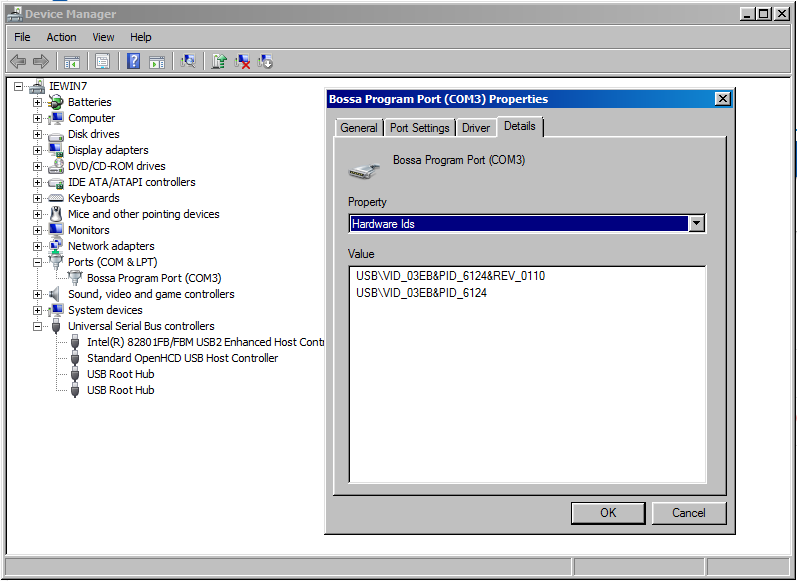
Driver details
The tested drivers are the following:
Windows 10 - "Arduino" driver
- Provider: Arduino Srl
- Date: 27.02.2014
- Version: 1.1.0.0
- Name: usbser.sys
- File version: 10.0.17763.1
Windows 7 - "Arduino" driver
- Provider: Arduino Srl
- Date: 19.03.2015
- Version: 1.1.1.0
- Name: usbser.sys
- File version: 6.1.7601.18247