System overview
The LORIX One is delivered with the LORIX Operating System. This linux-based distribution will give you many tools to configure, run and monitor your gateway easily. It also provides the necessary architecture to guarantee an optimal stability for your industrial-grade usages.
The LORIX Manager
To manage your system, you have a set of tools that will allow you to configure and monitor the gateway. Your most important tool when using the gateway will be the Manager. The Manager will show up to you in two forms :
- A web user interface you can run from your favorite web browser (GUI)
- A command line application you can run from the shell once logged through SSH (CLI)
In both cases, the Manager intends to provide you a unified interface that allows to configure the gateway in an easy and robust way.
HTTP REST API
The Manager also provides an HTTP REST API to configure the gateway in an automated way. If you are interested in this API, please check the Integrator's guide. This API is provided by the managerd binary that is run by default on the gateway.
Using the web interface (GUI)
The web interface is very easy and intuitive to use. It's self explaining most of the time.
If you went through the setup section you actually already accessed to the Manager GUI: the login page. Once logged in, you will land on the Manager dashboard:
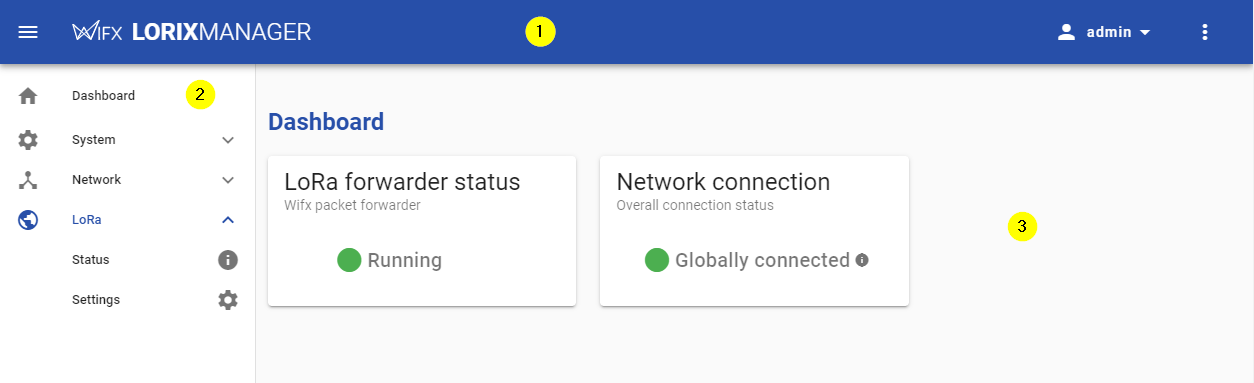
Using the command line interface (CLI)
The command line interface can be used when you are logged in with SSH. To run the Manager CLI run:
managerWithout any command, it will display the help menu:
NAME:
manager - LORIX System Management Tools
USAGE:
manager [global options] command [command options] [arguments...]
VERSION:
0.1.2
DESCRIPTION:
LORIX System Management Tools. This software allows you to manage your LORIX System in a secure and efficient way. It can be run through CLI or run as a daemon to provide a HTTP REST interface.
AUTHOR:
Wifx
COMMANDS:
system, sys, s Manage your system: get system or hardware infos, see usage stats and update the system
network, net, n Manage the network: see interfaces and connections, manage them, check their status
lora, l Configure LoRa: set a forwarder, configure it and see the status. Configure LoRa hardware (antenna).
help, h Shows a list of commands or help for one command
GLOBAL OPTIONS:
--output <format>, -o <format> Output print format : standard, pretty, json (default: "standard")
--help, -h show help
--version, -v print the version
For any command, just add --help or -h to get some details about what the command does or see its sub-commands.
manager system --helpNAME:
manager system - Manage your system: get system or hardware infos, see usage stats and update the system
USAGE:
manager system command [command options] [arguments...]
COMMANDS:
info, i Display system information
os, o Display OS information
hardware, h Display hardware information
log, l Show logs
certificate, c Display certificate information
not implemented:
update, u Manage system updates
OPTIONS:
--help, -h show help
Here is an example of the command that allows you to get system information:
manager system infoSYSTEM INFORMATION - Serial: fcc23dfffe0a8c39 - Date and time: 2019-09-25 11:20:52.857126301 +0000 UTC m=+1.687876811 - Uptime: 5h13m36s - Temperature: good - Manager version: 0.0.3
You will notice that some commands have limited access. When you change a configuration, you will generally need to use administrative rights. You can do this using the sudo program when you are logged in with the admin user.
sudo manager lora hardware antenna set indoorYou will be asked to provide the password of the currently logged in user:
We trust you have received the usual lecture from the local System
Administrator. It usually boils down to these three things:
#1) Respect the privacy of others.
#2) Think before you type.
#3) With great power comes great responsibility.
Password:
Changing the output format
By default, the Manager outputs in a pretty, human readyble format. If you need to use the Manager in scripts and use the output, you may prefer on of the other available formats: standard and json.
To set the output format use the --output (-o) option. Here is an example of these output formats:
Pretty (default)
$ manager -o=pretty system info SYSTEM INFORMATION - Serial: fcc23dfffe0a8c39 - Date and time: 2019-09-25 11:20:52.857126301 +0000 UTC m=+1.687876811 - Uptime: 5h13m36s - Temperature: good - Manager version: 0.0.3
Standard
$ manager -o=standard system info Serial:fcc23dfffe0a8c39 DateTime:2019-09-25 11:21:16.500125601 +0000 UTC m=+0.880157170 Uptime:5h14m0s TemperatureStatus:good ManagerVersion:0.0.3
JSON
$ manager -o=json system info
{
"Serial": "fcc23dfffe0a8c39",
"DateTime": "2019-09-25T11:21:44.402335577Z",
"Uptime": 18868000000000,
"TemperatureStatus": "good",
"ManagerVersion": "0.0.3"
}
Before the 1.0.0 release of the Manager, there is no garantie that the commands, their format and the format of the output will not change. After each update, be sure to test exhaustively your scripts to be sure there is no compatibility issue. All Wifx software respect semver versionning notation.
Now that you are familiar with the bases of the system, you can do the gateway's Essential configuration...