Actility ThingPark
Actility uses the term "base station" to refer to the LoRa gateway.
To configure the base station you will have to do the following steps:
- Create a ThingPark account
- Provisioning the base station on ThingPark GUI
- Set the antenna type of the gateway
- Configure the Basic Station with the ThingPark server credentials
- Start the Basic Station
This guide shows how to configure the base station with ThingPark Community. However, it's also valid for ThingPark Enterprise.
Compatible connectivity methods
Actility ThingPark support two different connectivity methods with the Base Station:
- ThingPark Long Range Relay (LRR) software
- LoRa Basics Basic Station
The LRR software provides:
- LoRa controller operation and LoRa Network Server connectivity
- Base station (gateway) remote configuration and management
This is the standard connectivity method of ThingPark. However, it's not supported at this time for the LORIX One/WIfx L1.
The Basic Station provides:
- LoRa controller operation and LoRa Network Server connectivity
It does not provide base station (gateway) remote configuration and management
To connect to Actility ThingPark, use the Basic Station.
Provisioning the base station on ThingPark GUI
You can create a free account on ThingPark Community by clicking the "Sign Up" button on https://community.thingpark.org/.
ThingPark Community edition supports an unlimited number of gateways but limits the number of devices to 50.
To provision the base station, go to https://community.thingpark.io/tpe and follow the ThingPark provisioning guide on their online documentation.
Use the following information when needed:
- As a base station manufacturer, choose Wifx.
- In the
Modelfield, select the correct model. - In the
LRR-UUIDfield, set 0016C0-XXXXXXXXXXXXXXXX, where the X's must be replaced with the Gateway UID.
Set the antenna gain
The Basic Station will not be able to start successfully until you set the antenna gain.
To define tha gain, please check the antenna settings page.
Configure the Basic Station with the ThingPark server credentials
- On the LoRa Forwarder page, use the top right edit button.
- In the “Change forwarder” popup, select the Basic Station and press Apply.
In the Configuration section, enable the
Configuration and Update Serverconfiguration and enter the following details:- Address : community.thingpark.io.
- Port : 443
- Secure TLS connection : enabled
- Server authentication : "Use local root certificates"
- Gateway authentication: disabled
- Press save
You will have the following configuration:
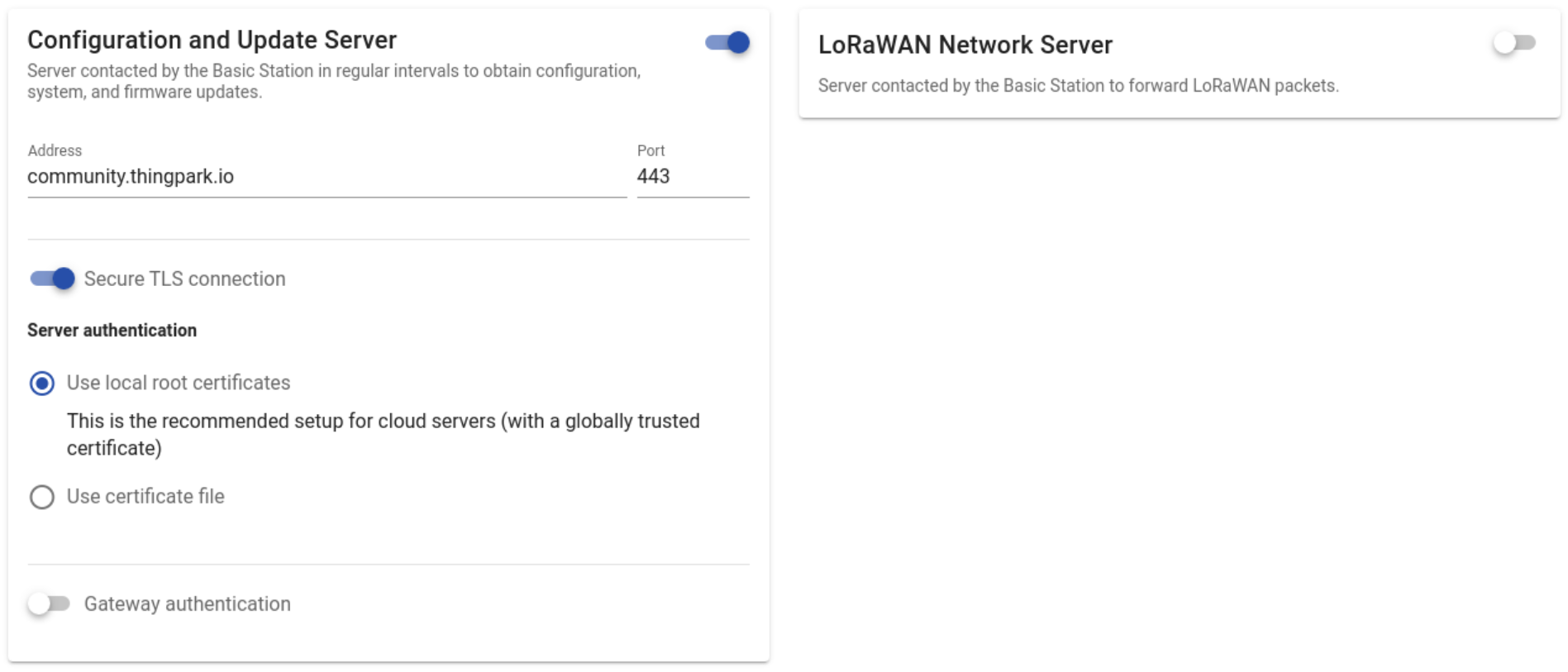
The configuration is only effective when the Basic Station is restarted.
The Basic Station configuration is located at : /etc/opt/lora-basic-station. The configuration is split in multiple files.
Configure the Network Server address
The network server address is stored in a file named cups.uri. Set it to:
wss://community.thingpark.io:443Set the server certificate
The server certificate is a file named cups.trust. You can set it to the local root certificate bundle with:
sudo ln -s /etc/ssl/certs/ca-certificates.crt /etc/opt/lora-basic-station/cups.trustThe configuration is only effective when the Basic Station is restarted.
Start the forwarder
Press the Start button
You can Start the forwarder using the manager with :
sudo manager lora forwarder lora-basic-station startLoRa Basic Station forwarder has been started
Troubleshooting
If you cannot start the forwarder, it's probably related to a configuration problem. Please check that you have a valid configuration and that you've set the antenna type.
If the forwarder starts properly but the gateway doesn't show as online. You should check the logs to see what the problem is. Read the troubleshooting section below to learn more about the logs output.
With the CLI, you can show the logs through SSH by attaching to the forwarder :
pmcli service lora-basic-station job station log attachTroubleshooting
If you have some problems with the gateway connection to ThingPark, here are some troubleshooting steps.
Check the network status
Check if ThingPark has reported any operational issues.
Check the connectivity
Please refer to the Basic Station's troubleshooting section to see how to check the connectivity with the network server.