Remote access (ethernet cable)
To connect to the gateway through Ethernet, you must first know it's IP address.
IP configuration and DNS
When connected to a network, the gateway will get an IP address by contacting the network DHCP server. The gateway works in both IPv4 and IPv6, or only any of IPv4 or IPv6. If no DHCP server can be reached, the gateway will not get any address.
A DHCP server is mandatory for initial remote connection. If you cannot have a DHCP server, please connect through USB to change the configuration.
If connected to the network, the gateway will also announce itself through the mDNS protocol (aka zeroconf, Bonjour) with its default hostname on the `.local` domain.
To contact the gateway through mDNS, your network must support this feature. Notably:
- IGMP snooping must be disabled (if using Wifi)
- The host must be on the same switch than the gateway (layer 2), or the switch must propagate mDNS records (Service Discovery Gateway)
Hostname
The hostname of the gateway is specific to the gateway base on it's identity. The way the hostname is constructed depends on the model. Please choose below the tab corresponding to your gateway model:
The default hostname is composed of the prefix gw and the alphanumeric characters of the serial number (XXX-XX-XX ) in lowercase. This means that you can reach your gateway with the domain name gwxxxxxxx.local
Example
The gateway serial number shown on the sticker is 150-L0-V3gw150l0v3
You can reach the gateway at gw150l0v3.local (e.g. ping gw150l0v3.local)
Contact the gateway
Unreachable gateway
If you cannot reach the gateway at all through the network, you can use the local access possibility to connect to the gateway and change the network configuration.
The gateway provides two ways of remote access through the network:
- The Manager UI, a comfortable and intuitive web interface
- A terminal connected through SSH
The web interface is provided by the gateway and can be accessed from any up-to-date browser like Edge, Safari, Firefox and Chrome.
To access the web interface type the gateway hostname or IP address in your browser.
Example
The web interface can be accessed either with HTTP (http://gw150l0v3.local) or with HTTPS (https://gw150l0v3.local)
You will land on the login page where you can sign in with the above credentials.
Security
We recommend using the HTTPS access as it will secure your connection with the gateway.
When accessing with HTTPS, you will get a security warning regarding the security certificate. The default certificate is auto-generated (self-signed) and therefore not trusted by default. It will trigger a security warning. You can safely ignore this warning if the gateway is installed in a secured network. Event with an non-trusted certificate, the connection will be encrypted.
To improve the security, please update the gateway certificate following the instructions of the certificate section.
If you cannot connect to the web interface, please try to connect via SSH.
The gateway provides a SSH server and can be accessed through the SSH as soon as it is connected to a working network using a SSH client program like PuTTY or ssh on Linux.
You need to know the mDNS (hostname with .local) or the IP address in order to access the gateway through SSH.
To access the gateway with SSH:
- Power up the gateway with passive PoE through the Ethernet connector
- Open terminal program like PuTTY or ssh with the following parameters:
- Address: mDNS name or IP
- Port: 22
- Accept the RSA key fingerprint if asked
Log in with the above default credentials:
ssh admin@gw150l0v3.localYou should see the welcome message of your gateway: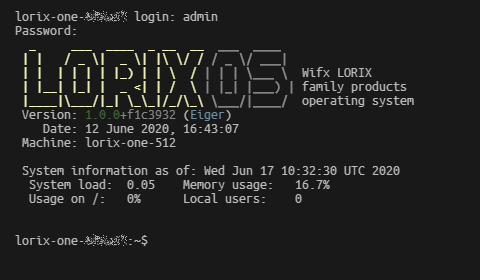
Congratulations ! You are now ready to configure the gateway. Before that, we want to give you a quick System overview of the system.