Ethernet interface
Default configuration
By default the LORIX One is configured to receive an IP from the local DHCP server.
If it cannot reach a DHCP server, it will fallback to a static addressing:
| Default fallback static configuration | |
|---|---|
| IP address | 192.168.8.8 |
| Subnet mask | 255.255.255.0 /24 |
| Gateway address | 192.168.8.1 |
| DNS server | 8.8.8.8 |
Configure the ethernet interface
Network configuration change
If your are remotely configuring your gateway, please be very careful when you edit the network configuration as a wrong configuration may lead to bring the gateway offline. Only change these parameters if you can access the gateway USB port in case something went wrong.
Dynamic addressing
The Network settings page allows you to edit the IP configuration of the main interface. Expand the eth0 interface panel and click 'Edit'.
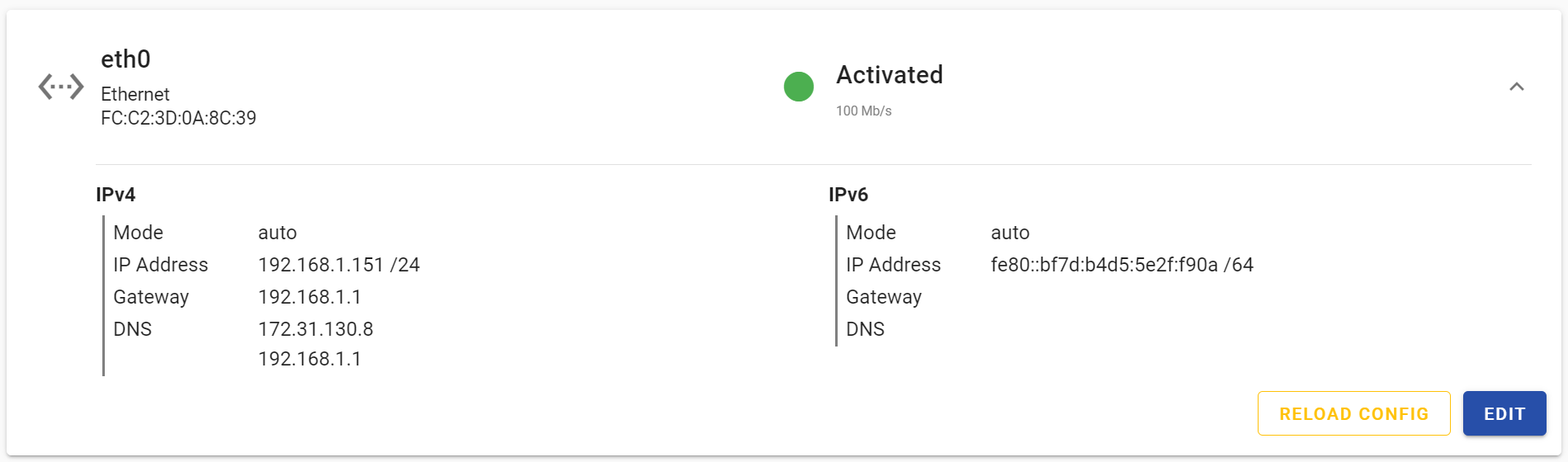
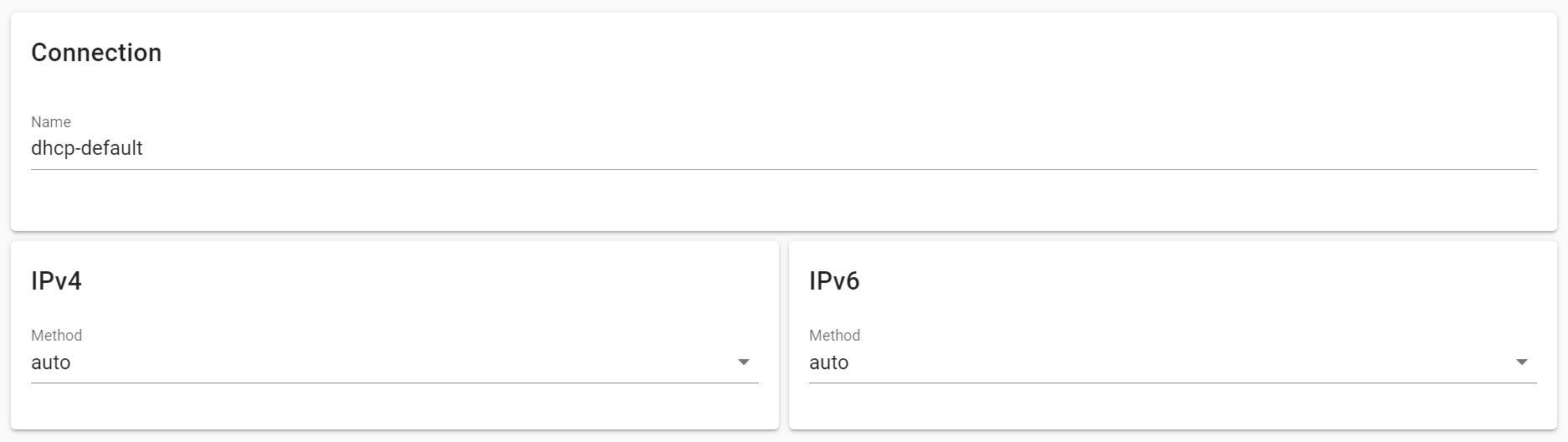
After you have saved the configuration, click on 'Reload config' to enable the new configuration.
You can use the default DHCP configuration available on the gateway:
If you need to change some parameters, we suggest using a new profile:
The new profile is stores in /etc/NetworkManager/system-connections.
To enable this profile, use:
Static addressing
The Network settings page allows you to edit the IP configuration of the main interface. Expand the eth0 interface panel and click 'Edit'.
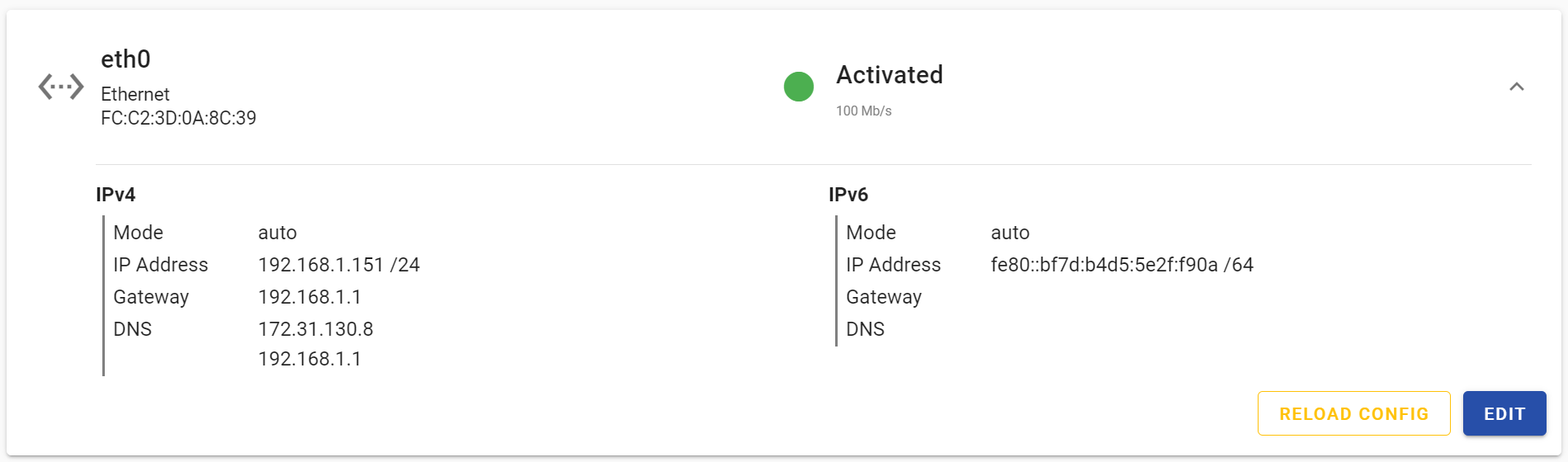
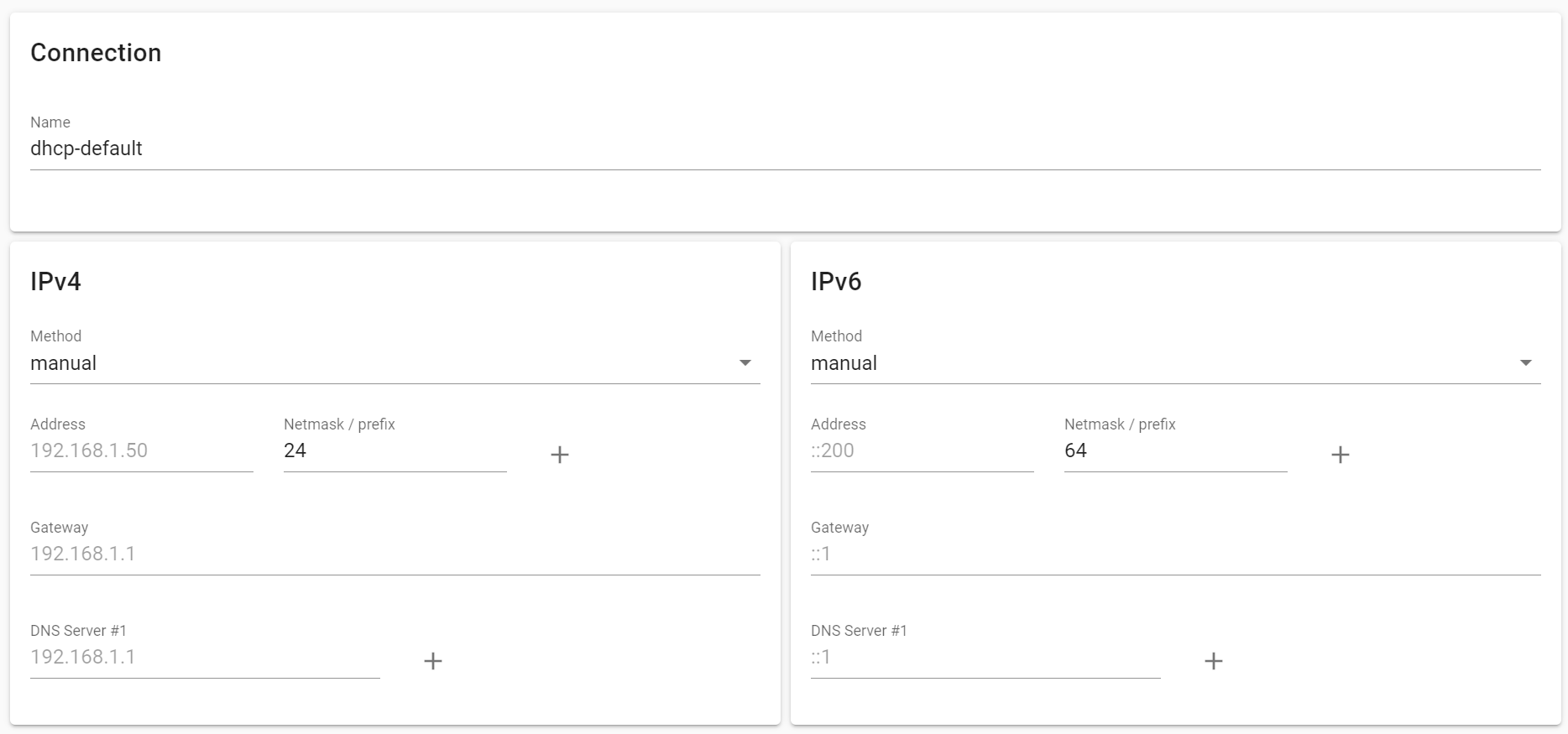
After you have saved the configuration, click on 'Reload config' to enable the new configuration.
You can create a new profile with your specific configuration:
The new profile is stores in /etc/NetworkManager/system-connections.
To enable this profile, use:
This command will probably never show success has you lost connection to the gateway. You can now reconnect to the gateway with the new address.
Advanced configuration
For advanced configuration, you can edit the profiles directly in /etc/NetworkManager/system-connections or use the NetowrkManager command line interface: nmcli. You can find help on the official NetworkManager documentation.