The Things Network v3
To use The Things Network (TTN) Cloud v3, we recommend using the Basic Station.
To configure the TTN Cloud you will have to do the following steps:
- Register the gateway in the TTN console
- Set the antenna type of the gateway
- Define the TTN server where to send the packets and the authentication details
- Start the Basic Station
Register the gateway in the TTN console
- Register on The Things Network.
- Log into the cluster of your continent, e.g. https://eu1.cloud.thethings.network/
- Go to the Register gateway page.
- Follow the official documentation's instructions to add a new gateway: https://www.thethingsindustries.com/docs/gateways/adding-gateways/:
- Gateway information
- Set a Gateway ID of your choice
- Set the Gateway EUI using the UID information from the forwarder configuration page of the LORIX One. E.g. FCC23DFFFE89C4AB
- Set a nice name of your choice
- Leave the server address as it is, copy this value
- Check the Gateway status Public box if you want others to see if the gateway is online
- Select the frequency plan
- Create also the API key
- Gateway information
Your gateway will be created and you will be redirected to the gateway overview page of your newly created gateway.
Set the antenna gain
The Basic Station will not be able to start successfully until you set the antenna gain.
To define tha gain, please check the antenna settings page.
Define the TTN server where to send the packets
- On the LoRa Forwarder page, use the top right edit button.
- In the “Change forwarder” popup, select the Basic Station and press Apply.
- In the Configuration section, enable the LoRaWAN Network Server configuration and enter the following details:
- Address : use the server address you used during gateway registration. Typically <region-server>.cloud.thethings.network. E.g. eu1.cloud.thethings.network.
- Port : 8887
- Secured TLS connection : enabled
- Server authentication certificate
- If available, check "Use local root certificates"
- Otherwise, use the TTN "Complete certificate list" (download it to your computer first)
- Client authentication: enabled
- Use token: use the API key created during gateway registration
- Press save
For the EU region, you will have the following configuration:
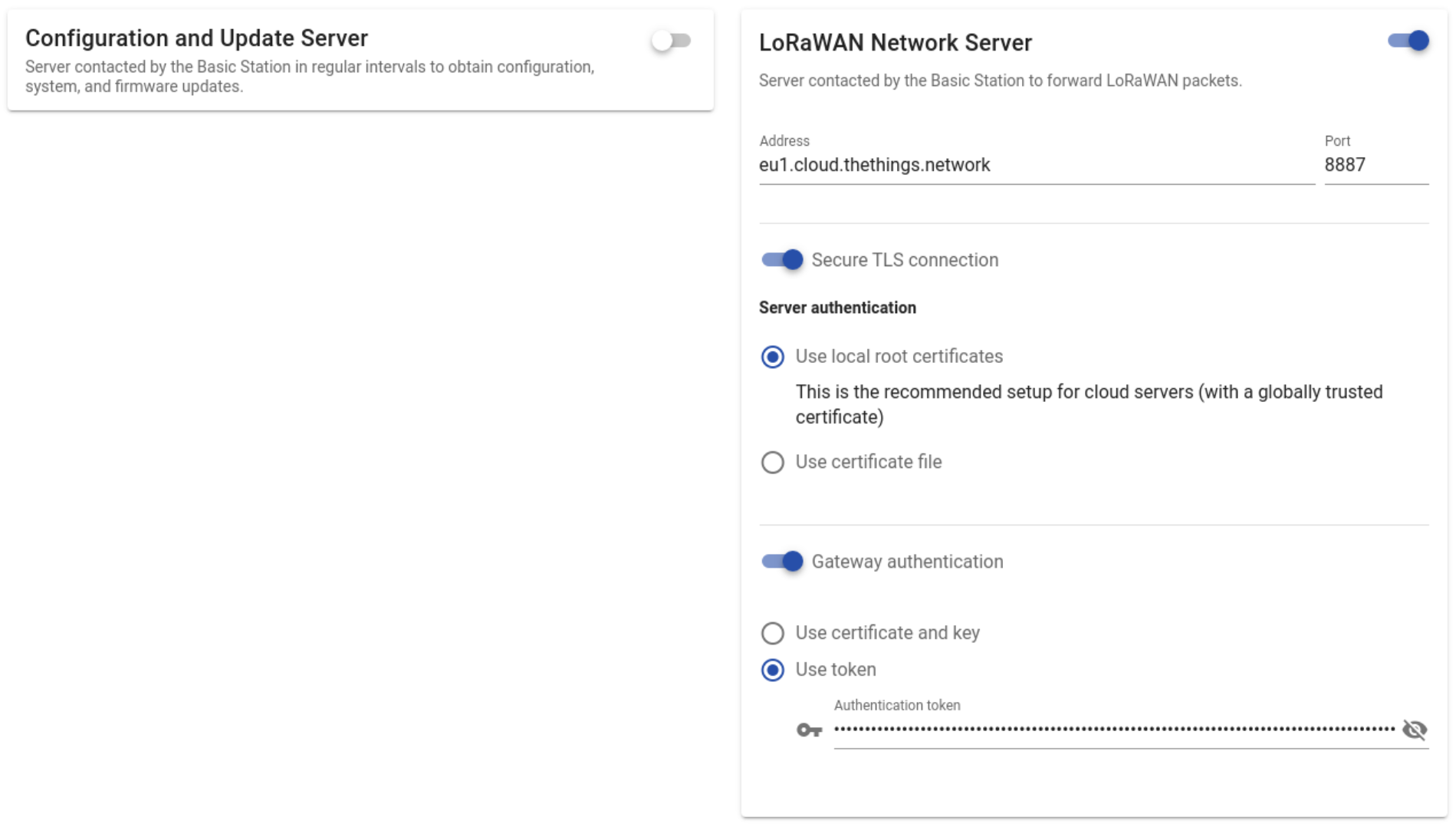
The configuration is only effective when the Basic Station is restarted.
The Basic Station configuration is located at : /etc/opt/lora-basic-station. The configuration is split in multiple files.
Configure the Network Server address
The network server address is stored in a file named tc.uri. Set it to:
wss://eu1.cloud.thethings.network:8887Set the server certificate
The server certificate is a file named tc.trust. Upload the TTN bundle ttn_bundle.pem and move it to the configuration folder and name it tc.trust. The full path is /etc/opt/lora-basic-station/tc.trust.
The configuration is only effective when the Basic Station is restarted.
Set the gateway authentication token
Create a tc.key file with an HTTP Authorization header with the API key, ending with CRLF. The full path is /etc/opt/lora-basic-station/tc.key.
tc.key file
Authorization: NNSXS.7ITT7QTEQ23TYVFZ2QMQVNLIED4F7BCKKMZQOWY.WLVF7X6ECA3DICXGW6ZX4YLJB47QPHYEID52LWKKEJ43SEBOX5RAThis can be done with:
echo -en "Authorization: NNSXS.7ITT7QTEQ23TYVFZ2QMQVNLIED4F7BCKKMZQOWY.WLVF7X6ECA3DICXGW6ZX4YLJB47QPHYEID52LWKKEJ43SEBOX5RA\r\n" | tee /etc/opt/lora-basic-station/tc.keyStart the forwarder
Press the Start button
You can Start the forwarder using the manager with :
sudo manager lora forwarder lora-basic-station startLoRa Basic Station forwarder has been started
Troubleshooting
If you cannot start the forwarder, it's probably related to a configuration problem. Please check that you have a valid configuration and that you've set the antenna type.
If the forwarder starts properly but the gateway doesn't show as online. You should check the logs to see what the problem is. Read the troubleshooting section below to learn more about the logs output.
With the CLI, you can show the logs through SSH by attaching to the forwarder :
pmcli service lora-basic-station job station log attachTroubleshooting
If you have some problems with the gateway connection to The Things Network, here are some troubleshooting steps.
Check the network status
The Thing Network is a free community network. It may have some operational issues, for example during maintenance or updates. You can check the status of the network at: https://status.thethings.network/.
You can also have additional information about the status on the official TTN Slack channel : https://thethingsnetwork.slack.com/.
Check the connectivity
Please refer to the Basic Station's troubleshooting section to see how to check the connectivity with the network server.
Please note that the gateway status shown in the TTN console has been reported several times to be not always correct.